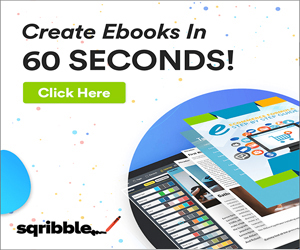Product Description
Available To Anyone In The World. Before we go any further, let me give you some insights about Youtube Live. YouTube Live is YouTube’s streaming API that makes it possible to create, update, and manage live events on YouTube.
Using YouTube Live users can schedule broadcasting events and associate them with video streams. YouTube Live has unique components like YouTube Data API and the YouTube Content ID API.
YouTube Live’s Data API enables YouTube users to manage their YouTube accounts, while the Content ID API enables interactions with YouTube's rights management system. Everything is integrated into one platform.
YouTube Live makes it possible to broadcast a stream live and also save it and upload the video on a user’s YouTube account.
Anyone can use YouTube Live, all that's needed is a Google account. Users can live-stream directly onto the YouTube Live platform using a camera app of selected Android devices.
On March 20, 2018, YouTube launched web browser live-streams, a tool that allows users to broadcast live from a browser without the need for an encoder.
Here's What You'll Learn In These Upgraded Video Series:
- How to broadcast live from your computer screen.
- Learn how to work with multiple things at once to speed up your time.
- Learn the different techniques involved in creating engaging live videos.
- Useful tips to become more productive when using Youtube Live.
- Learn some hidden features within this service to speed up your work.
- Integrating your work with other applications.
- Work smarter and accomplish more by using this secret advice that only a few know about.
- And so many more...
Here's what you're going to learn:
1 - Overview
2 - Your Direct Shareable Link
3 - Embedding Your Live Stream
4 - Embedding Your Live Stream on Social Media
5 - Excerpted Videos On Social Media
6 - Channel Promotional Tools - Part 1
7 - Channel Promotional Tools - Part 2
8 - Creating A Channel Trailer
9 - Create a Subscribe Link
10 - Blurring Out Information In Your Recording
11 - Thumbnails
12 - End Screens
13 - Cards
14 - Subtitles and Closed Captions
15 - Setting Up Playlists
16 - Advanced Settings and Increased Viewers
17 - Community Subscriptions
18 - Adding Audio
19 - Channel URL
20 - Conclusion